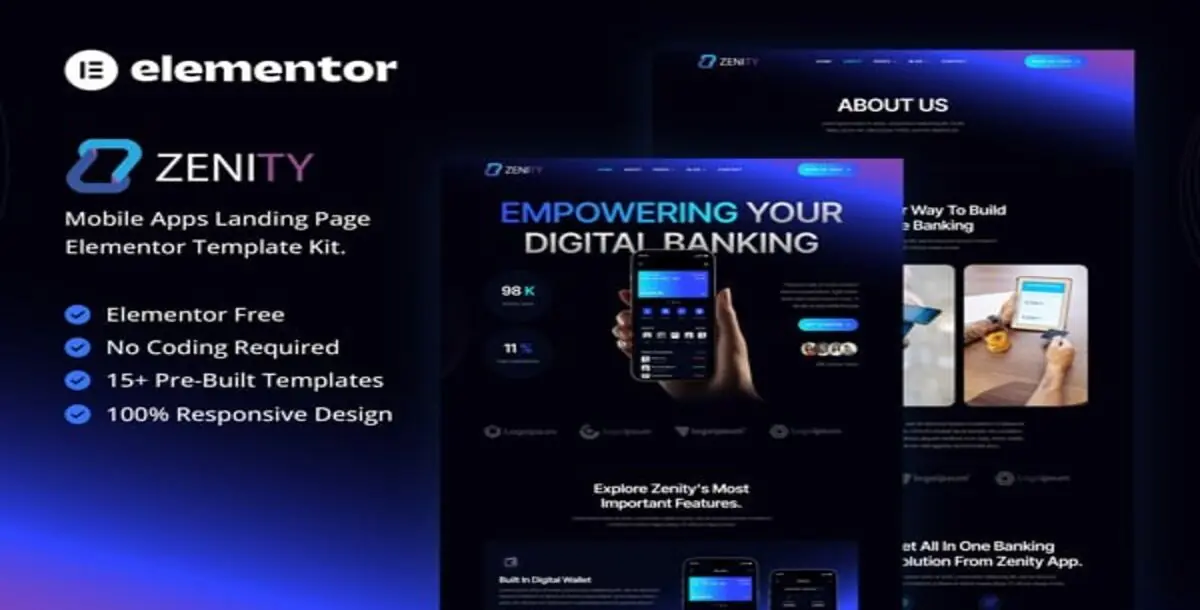
Introducing Zenity Mobile App Landing Page Elementor Template Kit Download designed to captivate and elevate your mobile app’s online presence. Perfect for app developers and tech enthusiasts, Zenity offers a harmonious, user-centric experience that showcases your app’s features, benefits, and download options. With a collection of 15+ meticulously designed templates, Zenity ensures a professional and engaging online space that drives downloads and boosts your app’s success.
Key Features:
Templates Included:
Required Plugins:
How to Use Template Kits:
How to Import Metforms:
How to Setup Header in Jeg Elementor Kit Plugin:
Attributes:
Published:
Jan 12, 2025 08:23 AM
Category: