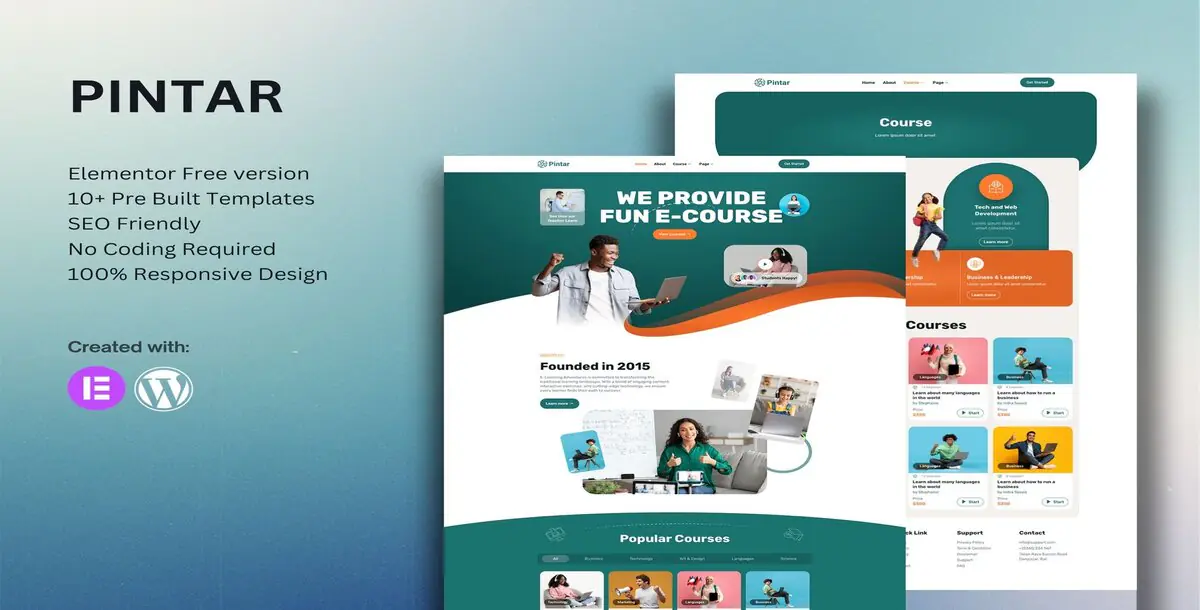
Introducing Pintar, a collection of layouts for the Elementor page builder WordPress plugin, designed for use with the Elementor Free Version for a clean design. It works with most themes and is optimized for use with the free Hello Elementor theme.
Features:
Required Plugins:
How to Use Template Kits:
Install and Activate the Digital Products Bazar Plugin:
Creating Pages:
How to Setup Slides & Tabs:
How to Import Metforms:
Setup Global Header and Footer in ElementsKit:
Attributes:
Published:
Feb 05, 2025 10:01 AM
Category:
Tags: