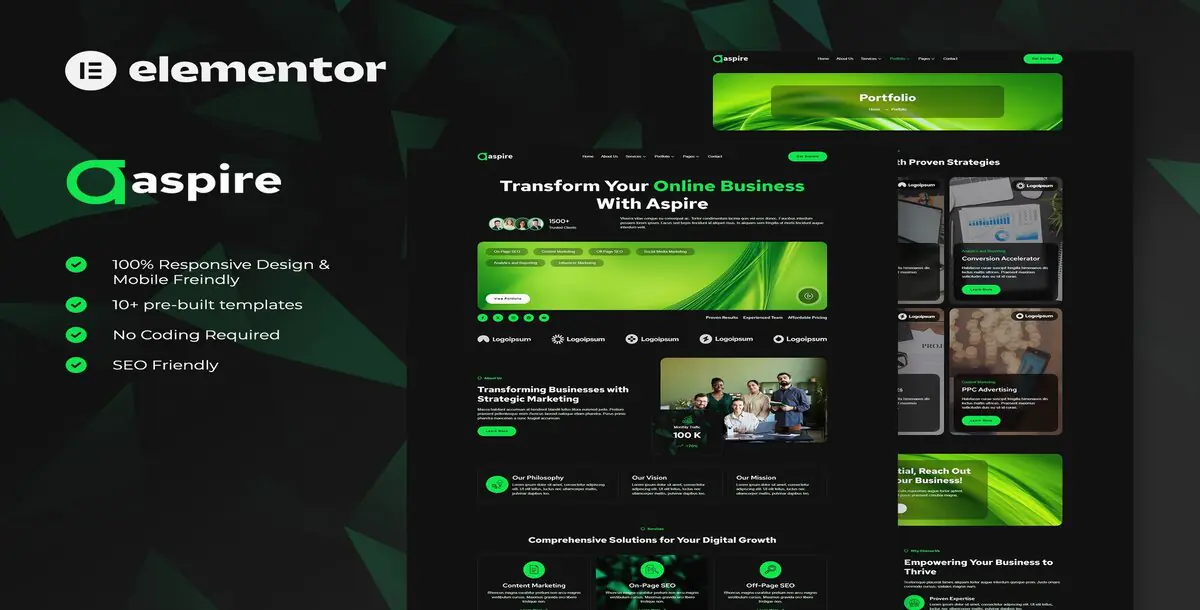
Introducing Aspire, a modern and elegant Elementor Template Kit designed specifically for SEO and digital marketing agencies. This creative template kit is perfect for businesses offering social media marketing, SEO services, advertising, media agency services, digital marketing, and more. With its sleek design and easy customization, Aspire effortlessly showcases your expertise and enhances your online presence.
Key Features:
Templates Included:
Required Plugins:
How to Use Template Kits:
How to Import Metforms:
How to Setup Header in Jeg Elementor Kit Plugin:
Attributes:
Published:
Jan 12, 2025 09:24 AM
Category:
Tags: